Assalamualaikum, wr. wb.
Hello! My name is Dizca Rosalia Putri. I’m here to tell you a tutotial of something. I call it “How To Merge Photo and Twibbon Using Adobe Photoshop”.
First, open your photoshop. Here, i used 2018 version of Adobe Photoshop. No matter what’s your version, it is able to do this tutorial.Then, you go to the left corner. Click ‘File, choose ‘open’.
It goes to the file that you gonna edit. Find your twibbon. Here is my twibbon. And then click ‘open’.
After that, you go to the left corner again, click ‘file’ and then choose ‘open’. Then, find your photos. After that, click ‘open’.
There will be two tabs just like this. You go to the tab of your photo. Then, hold and drag the tab of your photo to go out of the line. Then, hold and drag your photo to the twibbon. You can close the tab of the photo
After that, go to the right side and choose layer. Then hold and drag the layer 2, which means your photo to the layer 1, Which means the twibbon. Just exchange them.
After looked like this, you can close the layer and continue your edit. And then, just manage your photo suits with the twibbon’size. Click, ctrl + t. Then, manage your photo until the background of the twibbon is covered perfectly.
After that, click the cursor twice.
Nah, after looked like this, you has finished this tutorial.
If you want save this to jpeg format, you can choose ‘file’, and then ‘save as’. Then choose ‘save as type’ and choose jpeg. Then, name your twibbon up to you. And then click ‘save’.
In this point, you can click ‘ok’
Thank you for watching this. Congratulatins tou you and happy trying!


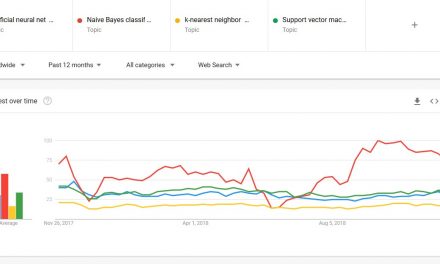





Recent Comments