Chrome is a great browser, but Chrome’s real power is the huge library of add-ons with many functions. Chrome Web Store is full with many extensions that will make a difference to your everyday browsing. That’s why we’ve put together the top 10 Chrome extensions.
1. Lazarus: Form Recovery
We know the feeling when you spent many times filling in an online form, then you press the submit button but you’ve got an error. When you click back everything has been erased. Lazarus: Form Recovery helps you to solve this problem. The typed data can be encrypted and stored locally on your machine. You can also disable Lazarus to not cache anything you type.
2. LastPass
It’s not a secret that using secure passwords anywhere is a vital part of staying safe online, but when something like gR@!kE is hard to remember, it’s tempting to use 123456 instead. LastPass solves the problem by creating a different powerful password for every site, storing it locally and automatically filling web forms and logins. You just need to memorize one master password. Not like some password managers, there’s no need to add all of your usernames and passwords to a database before you can use it (unless if you want to). Just install and whenever you log in it will ask whether to save it.
3. Evernote Web Clipper
If you find yourself distracted by interesting articles while you’re trying to work, Evernote Web Clipper is great choice for you. When you discover something you want to read, just click the elephant icon. Evernote will let you save the whole article, a simplified version with no images and formatting, a whole page, a screen capture, or a bookmark. You can pick which notebook it should be clipped to and add tags and notes if you like. If you’re in a rush, you can clip something with two clicks and by default, Evernote Web Clipper use your last settings when saving a new clip. Evernote Web Clipper also integrates within the context menu. Letting you clip a page, screen capture or bookmark by right click, and there are customizable keyboard alternatives too. When you are free, log in to Evernote.com or using the web app and everything you’ve clipped will be there.
4. Save to Pocket
Not into Evernote? Pocket is a great alternative. Save to Pocket lets you save web pages, links, images, files and more to a central list, then automatically syncs the results to all your devices. It’s a great system for web research. Whether you’re adding pages or links on your phone, tablet or desktop, they’re available for browsing on any devices. When you save something to Pocket, the extension suggests other content that might take your interest. Not only that, users in the US can also see trending Pocket topics using the Pocket New Tab extension.
5. Tab Wrangler
Chrome is really flexible, but opening many tabs at once can eat up RAM. If you’re the kind of person who ends up with dozens of tabs open while you’re browsing, you can try Tab Wrangler. It works by closing tabs that you haven’t used for a certain time. Worry not, all closed tabs are saved so you can re-open them. Any tabs you need to keep open can be pinned but it doesn’t save the state of a page.
6. FoxClocks
FoxClocks shows you the time different countries at the bottom of your browser, saving you the trouble for looking the same information on Google. With FoxClocks you can be confident to not going to miss an important event and you can see the time in a format by your choice. Select a timezone or look for a city to add it to Chrome’s status bar.
7. Pushbullet
Pushbullet places all your chat services in your browser including WhatsApp, Facebook Messenger, and SMS. You’ll receive notifications when you receive messages and calls and dismissing them on your desktop will clear them from your handset too. If you’re at your desk, why not make full use of your keyboard and mouse?
8. Full Page Screen Capture
This extension doesn’t need any special permissions, just install it. Then click the icon in your browser or tap Alt+Shift+P to take a full-page screen capture. The page will scroll as it’s captured, and you’re suggested not to move your mouse until it’s done. The resulting image will open in a new window and ready to be downloaded. If the page is too huge to be grabbed in one go, Full Page Screen Capture will warn you and split it.
9. Stylish
This Chrome extension lets you apply custom skins to web pages, giving them an instant makeover. If reading black text on a white background gives you a migraine, you’ll enjoy the themes specially designed for sites like Reddit, Facebook, and Google. There are also themes for all the biggest video hosting sites for a more better viewing experience on YouTube, Vimeo, and others. You can edit any installed themes, and create your own themes with the Stylish CSS editor.
10. Adblock Plus
It’d be remiss of us not to mention Adblock Plus, the best-known ad-blocker for Chrome. Installation is quick and easy, just point your browser at an ad-heavy site, the Adblock Plus icon displays a running count of everything it’s blocked, and you’ll probably find most pages display far more quickly. The other important highlight with Adblock Plus is its ultimate configurability. Whether you just want to restrict the extension running on a particular site, maybe to avoid causing problems, or you want to use a totally new set of ad blocking rules, the Options dialog has mechanisms to help.

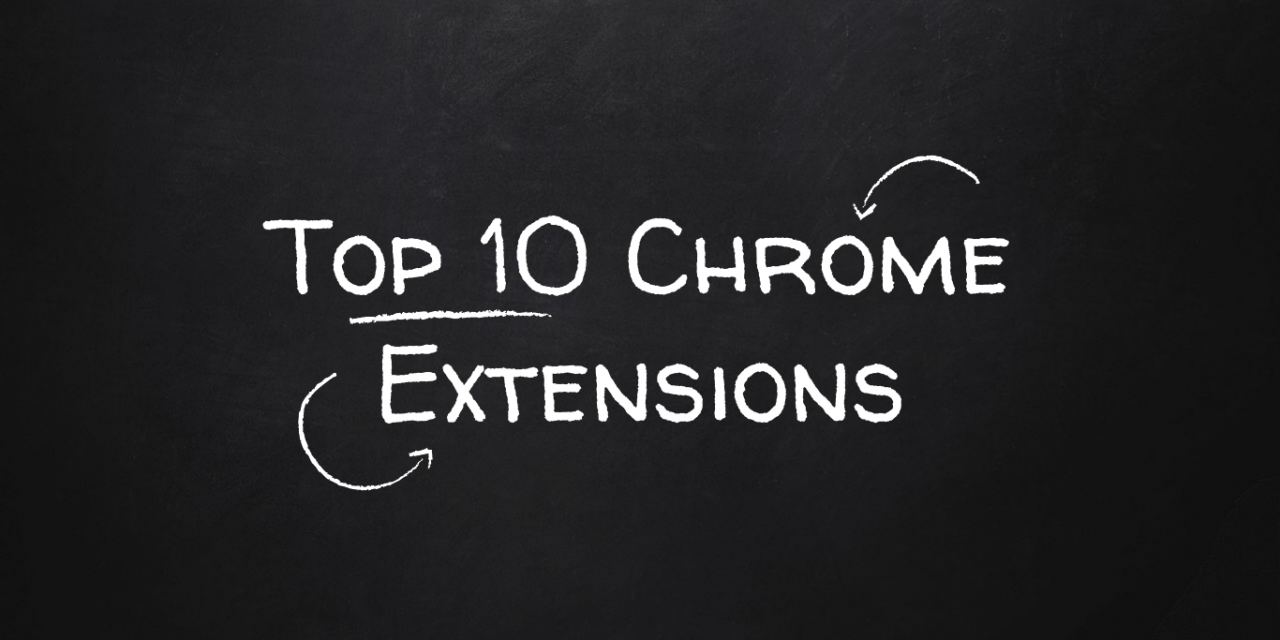







Recent Comments