How To Make a Filter in Adobe Photoshop Lightroom in PC
and Save The Preset
Assalamualaikum. Wr. Wb let me introduce myself, my name is Zakiyyatul Miskiyyah im from 1 MMB B class and now I’d like to share to you how I make a filter in this photo. This is the before and this is the after. So if you’re curious just keep on watching.
first open the Adobe Photoshop Lightroom CC then select the photo that you want to edit by clicking library, choose the photo and then import. after that we switch to develop. develop is a worksheet in lightroom, where there are several parts that have different functions. the first step I did was to set the white balance of the photo by adjusting the temperature and the tint. if we move the cursor to the left, the photo will look cold / blue while if we move the cursor to the right, the photo will look warm / orange. I put it at position 10, then the tint adjusts so I set it at 36
after that we switch to the color tone of the photo. because the picture looks rather dark, I increase the exposure to 0.12 and I decrease the contrast to -26. I also lowered the highlight to -31. for the shadow I increase it to 100. I adjust black and white, which is -36 for white and 26 for black.
then clarity, this section adjusts the sharpness of the photo but in this filter I don’t change it. because this photo looks flat and less colorful, I want to raise the vibrance to 40 and saturation to 20
in this section we can specify the color tone in our photo. first I want to set the red object, I change the hue to 27 saturation 67 and luminance -2. then for orange tone I did not make any changes. yellow, in this section I change the hue to 22 and the saturation 22. green, I change the hue to -100 because I want to remove the green in this filter, saturation 97 and luminance 82.
so this is the end result of the preset that I’ve made. The way to save this preset is by clicking on develop then select new preset and rename the preset.
the preset will be saved and if you want to use this filter you just have to click once without needing to set it up again from the first step. very easy isn’t it ?? so that’s all about my tutorial podcast, thank you very much for your attention. The last I say, wassalamualaikum wr wb




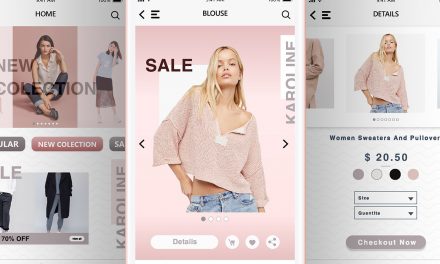





Recent Comments