Hello now I’ll let you know, tutorial how to make simple motion graphic in powerpoint. So check this out!
- Background
- First, click new slide and choose blank.
- After that change the background with click format background, solid fill and choose the colour,then Click apply to all and close.
- Next I still focus t background. I will add some shape to make the background more interesting and not flat.
- Klick insert – shape – choose flowchart collate like this, and then make one.
- Don’t forget to change the colour to white, and set it no outline.
- Click CTRL + D to duplicate, and then rotate it with press shift. Do it continuously until it looks like a circle.
- Don’t forget to group all the shape in the end.
- Set and arrange the circle until it fill up the slide like this.
- The last step from this circle is make it transparent. Choose small arrow beside shape styles section. And set to 83% transparency.
- Do the same with another shape.
- Clouds
- Make a shape, then increase the roundness of it.
- Don’t forget to change the colour to be white, and set it no outline.
- Then duplicate it with press CTRL + D 3 times.
- Set and arrange the clouds like that.
- Hills
- Make an ellips shape to make a big hill.
- Duplicate it, and the reduce the size.
- Then duplicate again the small hill and set it on the left and right side the big hill.
- Change the colour of big hill with dark green, and the small hill with light green.
- Triangle tree
- Make a shape with right triangle, change the colour with dark green.
- Duplicate it, and then rotate with flip horizontal.
- Next, combine it until it looks like equilateral triangle.
- Change the colour with light green.
- Add the trunk of the tree with square shape, and change the colour with brown.
- Group it, then resize it.
- While arrange the trees, don’t forget to set it in the behind of the hills by clicking “step backward”.
- Circle tree
- First, make a circle.
- Duplicate it and make it smaller than the first circle, then stack it up.
- Change the colour of first circle with dark green, and the second circle with light green.
- Next, stack with light green semi circle in front of it.
- Set the transparency of semi-circle with 75%.
- Add the trunk of the tree with square shape, and change the colour with brown.
- Group it, then resize it.
- While arrange the trees, don’t forget to set it in the behind of the hills by clicking “step backward”.
- Sea
- Make a long square shape like this.
- Increase the roundness of it, then change the colour with blue sea.
- Duplicate it 2 times, set the sea like that with the shorter in the center.
- To make it looks like sea, I will add flow.
- Make an ellips shape, with the same colour of the hills.
- Duplicate it, and set it until it looks like a flows.
- Do the same with another hills.
You can also set up your object, shape as you want. You can change the background, the object, or another things. The main point of my video is to share with you about how to make or how to set animation like motion graphic by Microsoft Powerpoint.
- House
- Make a pentagon shape like this, then rotate it.
- Change the colour into pinkish.
- Make a roof with two square shape like this.
- Group it, then resize it.
- While arrange the trees, don’t forget to set it in the behind of the hills by clicking “step backward”.
- Duplicate it, and then make a variation like the right-side house.
- Sun
The way to make the sun is the same as making a circle tree. The different is, on the sun the transparent shape is not vertical, but horizontal.
Now I’ll start how to set the animation
- Set the animation of the sun. Click animation – motion – and pick line. After that set the effect option ‘Up’. Drag the sun, and set the length of the motion effect.
- Set the animation of clouds, click the 2 clouds that diagonally each other like this. Click animation – motion path – and pick right. Don’t forget to set the length of the motion effect. Do it the same with another clouds, but motion left. Also don’t forget to make the sun behind the hills.
- Click all the objects, Click animation – motion path – and pick up.Also don’t forget to set the potition and length of the motion effect.
- Set the animation of the background. Click animation and choose spin. Before we continue it, set all of the animation with “With Previous” to make the animation start automatically.
- Set the timing of the background object by clicking the object on Animation Pane. Click Timing, and choose very slow, and duration repeat until End of Slide
- Also set the clouds and the sun with duration repeat until End of Slide.
- To make it more interesting, add an animation “Spin” in the sun, and set timing with ‘Slow’.
- Then play the slide.
Okay that’s all tutorial that I could tell to you, hope you will like it and try it at home to make you presentation more interesting!



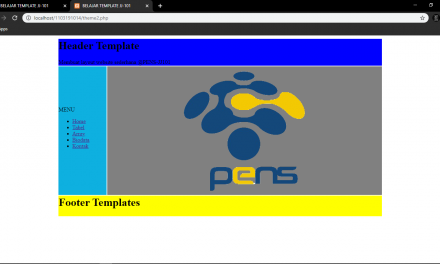





Recent Comments