PowerPoint has a feature called morph transition. That allows you to animate smooth movement from one slide to the other. You can easily animate anything created in PowerPoint. From text, shapes, pictures, SmartArt, WordArt, and charts. Before we started there’s some requirement that deserve attention. That’s your PowerPoint version that you are using. If you are using PowerPoint 365 or PowerPoint 2019 or PowerPoint online you can create and play the morph transition. While older version can only play or even replace the transition with fade transition.
Wo use this transition you will need at least 2 slide with at least same one object, the easiest way to do that is by simply copying the first object to the other slide and then move it to other place or, you can duplicate a slide then you do the modification from there. Then applying morph transition to the second slide and you are good to go.
Here how
1. Create a slide with some object
2. Either dulicate that or copy the object from the first slide to the next slide
3. Then change the position on the second slide to what you want
4. While one the second slide, on the transition tap, select morph
applying morph transition
5. Select Transitions> Effect Options to choose just how you’d like the Morph transition to work.
effect option
6.You can move objects around on the slide, change colors, move words and characters around, and much more.
7.Click Previewto see the Morph transition in action

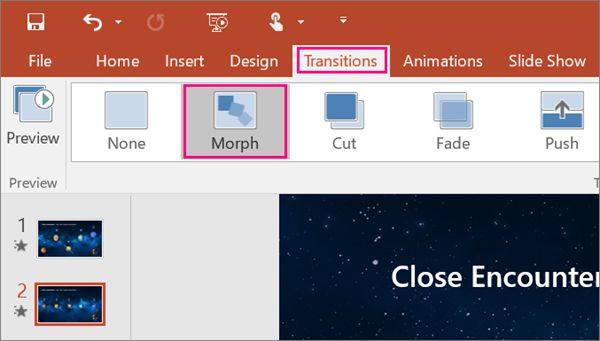
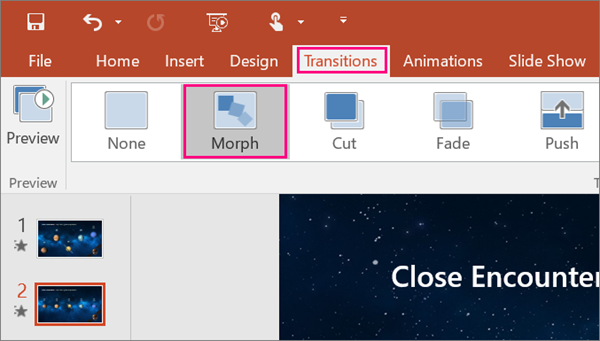
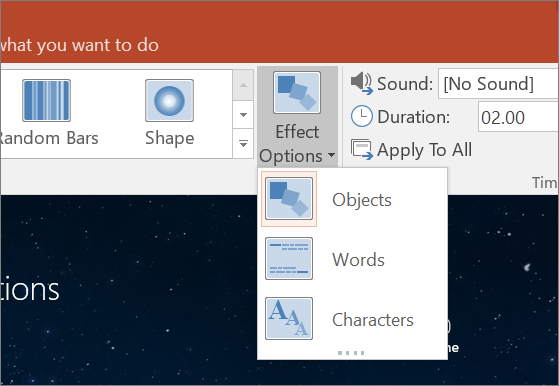
![[How to Draw Doraemon Face with Coreldraw]English Podcast – Angela Auliana](https://redaksi.pens.ac.id/wp-content/themes/Extra/images/post-format-thumb-video.svg)







Recent Comments