Hello all
This time I will explain about how to create a simple illustration logo using the CorelDRAW.
One, we prepare CorelDraw first.
We wait until the job window appears.
Next, we click the new document menu to create a new document.
We make 200 x 200 mm size.
For starters, we make a frame or frame from the worksheet by double clicking the rectangle icon.
After that, so that the frame that is created is not visible, then we are in the direction of the color palette, right-click the box containing the cross.
Press F4 so that everything on the worksheet can be seen.
To make the logo, we create a box by clicking the rectangle icon.
Press F10, and slide the tip to make the box rounded.
Press Ctrl + Q so that it can be modified as desired.
Double click if you want to change it. We make the box like a pot.
After that, make a box that starts from the center of the pot until the left of pot.
Click the box, then the pot and Intersect to take the slices to make them look symmetrical.
In order to be symmetrical, press transformation, then we click the right box and only 1 copy.
Press reflection so you can put it together.
If finished, click both of them then press, weld to merge the shapes.
For the lip of the pot, we make a box above the pot.
Then press F10 and give the impression rounded.
Press C so that they can be located right in the middle.
Give the white fill.
Next, we make shading.
We can use Pentool to make it.
We can make the right shading.
You can modify the shape using F10.
Make sure the point with the point are united.
Do the intersect command the same as the previous command on the lips and pot.
For shading, use outside outline to make it.
Our next step is to make ice cream.
We make it from a circle that becomes our point of interest.
Cut the circle with the help of a box with intersect.
Give a 3 mm black outline and brown fill to get a tempting sensation.
Select the color by long pressing the palette on the right.
Now we make the milk spill by using the pen tool and intersect again.
Change to white. Arrange again with F10.
Next, we make cherries with a red circle with a 1.5 mm outline.
Give the cherry the stalk.
When finished, we will make accessories like eyes, with a circle combination.
Duplicate his eyes by sliding while right-clicking.
The second group of eyes then click the pot and press C to be in the middle.
Make the eyebrows and mouth describe with Pentool.
Give the mouth white color. Duplicate the mouth and flip horizontally then intersect.
Give the tongue a red color. Give thickness to the eyebrows both.
Group everything and place it in the center of the pot.
Last, we make a shiny effect from the pot, using pentool.
Give the size of a rather thick and white color, then transpose.
Make small circles to be more detailed.
Make the same thing on the lip of the pot.
Finally, we have a shadow effect.
Make it with Pentool again. Give a gray color to the shadow.
Move to the back of the object.
It’s enough, to make this icepot logo.
It’s time for us to export, by clicking Ctrl + E and the logo can already be used.
Click OK to end.
This is how to create a simple illustration logo design.


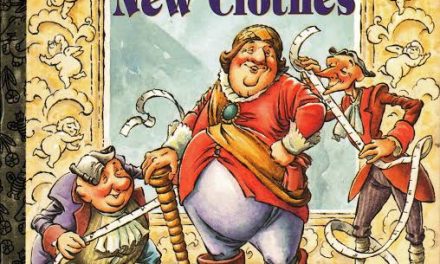

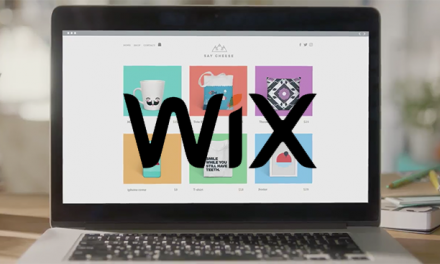





Recent Comments