How to create a simple prototype by using Adobe Xd
First off all open the application, by looking to the application you can see here that you can choose so many type of device size like iPhone, iPad, web, and you can even custom the size whatever you want.
Then to make it easier click Begin Tutorial button you can use trackpad or even mouse and if you using mouse you can use shift and ctrl to arrange the screen, ctrl + scroll up/down to zoom in and zoom out, and for shift + scroll up/down if you want to move from left to right or right to left. Or if you want to focus on 1 part of the prototype you can see on the bottom left corner and click it you can choose which display you want to focus on.
In here you can prepare some design first so you can make it faster and after that you can input it in here so you can make it like moving application, so here we go for how to make this protoype as interactive as possible. As you can see here there are something look alike cable that connecting from 1 display to other display, then you can see here at home display at button OUR BLOG you can see a cable that connect to blog display, it’s mean that whenever you click on that button you will go to blog display. And then from blog display you can see a cable connect from the picture on top to Gear display. as you can see here at Gear display there are so many item that still outside the display, go back to design block the item you want to make a scrollable view and look at the right panel click on Repeat Grid and then you can already make it scrollable view, now try to play your prototype by using the play button on top right corner you can try whateven you have made here.
https://drive.google.com/drive/folders/15ll1iwfn2kKdKO_9x-NO0UMb9Ni6ZrPq?usp=sharing


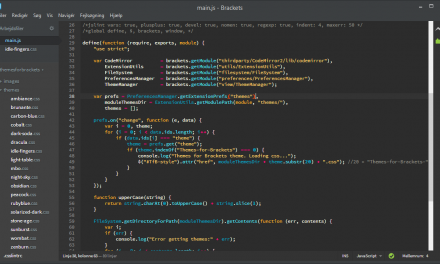







Recent Comments