When we want to send data from our smartphone to a PC, and then we forget to bring the data cable. Want to send via bluetooth, but sometimes there is a PC that doesn’t have any bluetooth device in their PC. So here is the solution! You can send it to your PC wirelessly. The first thing that you need is working internet connection. And then follow the steps below!
- Open Google Play Store and download any file manager app that allows FTP file transfer. Here i use ES File explorer file manager
- After that, open the app and then choose View on PC
- Make sure your phone and PC both are connected to the same network, here i use the same wifi
- Click turn on button in the application, then a few moments later, it will display the ip address like this
- After this, go to this PC on your computer
- Click the right button on your mouse, then tap on add a network location
- Click the next button
- Now, enter the network URL that showed up in the application
- Select the Login anonymously
- Enter network drive name, and click next
- Click the finish button to complete the process
- Now, go back to this PC and the drive in your phone will show up in your PC
Hopefully it will be useful for all of you, thank you!

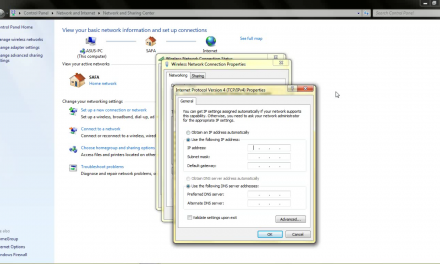
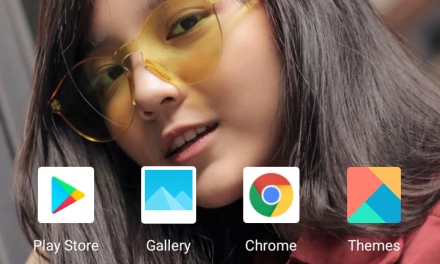







Recent Comments