First we need to download and install XAMPP for Windows on the official Apache Friends site.
* Don’t forget to download XAMPP version 7.2.0 which contains PHP version 7.1.3 and above.
Next, install the file that you downloaded earlier, by default XAMPP will be installed in the C: \ xampp folder. You can also install in other locations. Then just live until it’s finished.
After XAMPP is successfully installed, you can access the XAMPP application to run Apache and MySQL, just click the Start button on both.
After you install XAMPP, then you need to install the Composer. Composer is dependency management or it can also be called a tool for managing packages (Package Manager / Management) related to PHP and of course for Laravel as well.You can download the Composer on the website https://getcomposer.org.
After PHP and Composer are installed, it’s time for us to install Laravel in Windows, make sure it’s in the c: / xampp / htdocs folder via the Command Prompt (CMD) by typing the command:
cd c: \ xampp \ htdocs.
Then run the command below to install Laravel.
composer project laravel / laravel mylaravel “5.7. *” The command will create a new folder called mylaravel at c: \ xampp \ htdocs. When running the command, the composer will automatically download all the package dependencies needed to run Laravel to the mylaravel folder, you need to wait until it’s finished and make sure your internet connection is good.
To run laravel then enter the mylaravel folder with Command Prompt (CMD), then run the following artisan command:
php artisan serve
Now you can access your Laravel webpage in the browser by accessing http: // localhost: 8000.

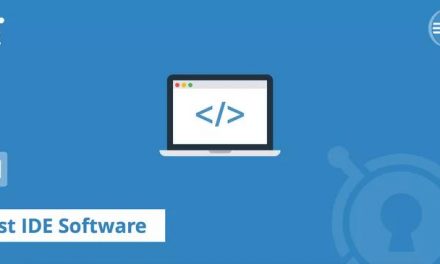







Recent Comments