To print a document, your computer needs to be installed a printer. There are two ways to install printer in Linux, you can follow this instructions :
A. Install from terminal
- First, you must download official printer driver that compatible with your Linux version. I am currently use Canon MX897.
- Second, while it has been done, in the download directory there will be this file cnijfilter-mx890series-3.70-1-deb.tar.
- Next, open the terminal
- Then login as root, then go to download directory.
- After that, make sure there is driver file. Extract the file by using tar command.
- Then, while it has been done, the contents of the file will appear. Next, enter the directory file cnijilfter-mx890series-3.70-1-deb. To install it, run # / install.sh. Before installing, make sure the printer’s USB cable is on and connected to your laptop.
- While it has been done, check whether the printer has been installed or not. Go to Devices->Printers. If like this, the printer has been installed successfully.
- Next, try to print document.
- Finally, printer will start printing.
B. Use additional Package
- First, login as root, then install this package : apt-get install cups cups-client “foomatic-db”
- Second, add new user to group Lpadmin with this command : Adduser root lpadmin
- Next, restart cups and samba service with command : Service cups restart and service samba restart
- Then, Activate service cups (if the service is not active), with the command: service cups start
- Look at the USB printer and check whether it is connected to the computer. To connect the USB printer, the command is : netstat -ant | grep 631. If your printer appears on the terminal it means your printer is connected
- After that we need to configure cups
- Open the browser and go to this address
- http://127.0.0.1:631/
- Then, look in the CUPS for Administrators
- Click on Adding Printers and Classes
- Click Add Printer
- Next, enter your username and password
- Choose your printer type
- Follow the command, and finish the configure
- Then, check in the System Setting -> Printer
- If you see the printer in there, now your printer has been installed successfully


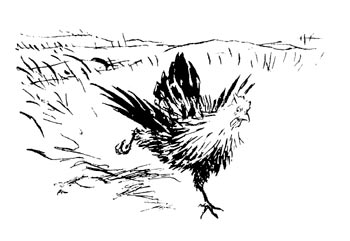
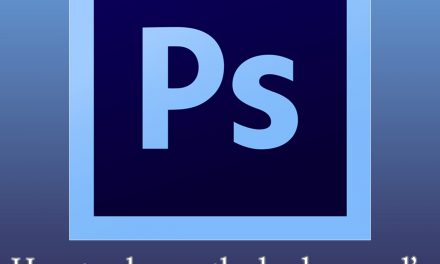





Recent Comments